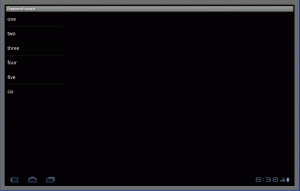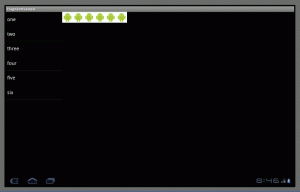Typically, an Android user interface is composed of views within layouts, such as a ListView within a LinearLayout. A hierarchy of View objects gets loaded or created when an Activity is started. On small screens, this is fine.
But when you spread a UI out over the surface of a tablet’s screen, it calls for a different style of interaction. Some parts of the screen should remain constant over longer durations than others
While developers can implement interactions where parts of the screen change by showing and hiding views, Android’s developers decided they needed more than just convention to encourage better large screen UIs and consistent implementation of the feel of the UI. Now, in order to facilitate this new kind of interaction, as part of the Android 3.0 SDK, we get a class called Fragment.
A Fragment object is something between a View and and Activity: It can be part of a layout, but it isn’t a subclass of View.
It implements the ComponentCallbacks interface, and it has a lifecycle, but that lifecycle is dependent on the Activity the Fragment object belongs to.
Let’s see what it can do in a tablet-sized user interface.
Here are the contents of the main.xml file that describes a screen layout for our application. In a list on the left of the screen some numbers will appear. Selecting a number from that list will create that many Android icons, displayed in a Fragment instance on the right.
xmlns:android="http://schemas.android.com/apk/res/android"
android:orientation="horizontal"
android:layout_width="match_parent"
android:layout_height="match_parent"
android:id="@+id/frags">
android:id="@+id/number_list"
android:layout_width="250dip"
android:layout_height="match_parent" />
android:id="@+id/the_frag"
android:layout_width="match_parent"
android:layout_height="match_parent" />
The code for the Fragment subclass referred to in the layout in main.xml is below.
import android.app.Fragment;
import android.content.Context;
import android.os.Bundle;
import android.view.LayoutInflater;
import android.view.View;
import android.view.ViewGroup;
import android.widget.ImageView;
import android.widget.LinearLayout;
public class FragmentExample extends Fragment {
private int nAndroids;
public FragmentExample() {
}
/**
* Constructor for being created explicitly
*/
public FragmentExample(int nAndroids) {
this.nAndroids = nAndroids;
}
/**
* If we are being created with saved state, restore our state
*/
@Override
public void onCreate(Bundle saved) {
super.onCreate(saved);
if (null != saved) {
nAndroids = saved.getInt("nAndroids");
}
}
/**
* Save the number of Androids to be displayed
*/
@Override
public void onSaveInstanceState(Bundle toSave) {
toSave.putInt("nAndroids", nAndroids);
}
/**
* Make a grid and fill it with n Androids
*/
@Override
public View onCreateView(LayoutInflater inflater, ViewGroup container, Bundle saved) {
int n;
Context c = getActivity().getApplicationContext();
LinearLayout l = new LinearLayout(c);
for (n = 0; n < nAndroids; n++) {
ImageView i = new ImageView(c);
i.setImageResource(R.drawable.android);
l.addView(i);
}
return l;
}
}
import android.app.Activity;
import android.app.Fragment;
import android.app.FragmentTransaction;
import android.os.Bundle;
import android.view.View;
import android.widget.AdapterView;
import android.widget.ArrayAdapter;
import android.widget.ListView;
import android.widget.AdapterView.OnItemClickListener;
public class FragmentExampleActivity extends Activity implements
OnItemClickListener {
/** Called when the activity is first created. */
@Override
public void onCreate(Bundle savedInstanceState) {
super.onCreate(savedInstanceState);
setContentView(R.layout.main);
ListView l = (ListView) findViewById(R.id.number_list);
ArrayAdapter numbers = new ArrayAdapter(
getApplicationContext(), android.R.layout.simple_list_item_1,
new String[] { "one", "two", "three", "four", "five", "six" });
l.setAdapter(numbers);
l.setOnItemClickListener(this);
}
/**
* Add a Fragment to our stack with n Androids in it
*/
private void stackAFragment(int nAndroids) {
Fragment f = new FragmentExample(nAndroids);
FragmentTransaction ft = getFragmentManager().beginTransaction();
ft.replace(R.id.the_frag, f);
ft.setTransition(FragmentTransaction.TRANSIT_FRAGMENT_OPEN);
ft.addToBackStack(null);
ft.commit();
}
/**
* Called when a number gets clicked
*/
public void onItemClick(AdapterView<!--?--> parent, View view, int position, long id) {
stackAFragment(position + 1);
}
}
This is what you see when you when you run the program: Initially, you see a list of numbers, and a blank area to the right.
Touch a number, and a new Fragment is created, with the specified number of Android icons. If you keep touching numbers in the list on the left, the corresponding number of Android icons appears in the Fragment instance on the right. Now try the back button. Instead of returning to an instance of the Activity that was on the screen before this application launched, you see the previous Fragment instance on the right. That is, the Fragment objects have been integrated into the task’s back stack.
Fragments are a new feature of Android, and this brief example only scratches the surface of how Fragment will change the way Android UIs are implemented. You can see from this example that using Fragments is efficient and expressive.
You can read more about Fragment, and how it can be used alongside starting Activity objects to drill into detail views in an Android UI in an article by Dianne Hackborn, here.
Download source code FragmentExample [19kB]